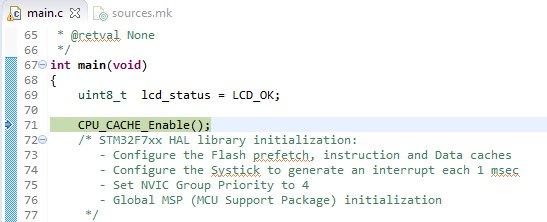Developing Guide¶
This guide will provide instructions to install the development environment needed to compile and debug the demo firmware for the STM32F746G-DISCO board. This guide is written using Windows.
The main steps will be:
- Install stsw-link009 USB driver
- Install System Workbench for STM32
- Download & Install the project
- Import & build
- Debug
Install stsw-link009 USB driver¶
- Download accepting the agreement of the stsw-link009 USB driver from the ST website

Note
In order to get the software it is necessary have an account on my.st.com website. You can create it here
- Extract and install the driver launching dpinst_amd64.exe if you have Windows 64-bit or dpinst_x86.exe if your Windows is 32-bit. If you don’t know it just go in Control Panel -> System to check the version or if you have Windows 10 go to Settings -> System -> About.
- During the installation accept all the persmission requests.
Install System Workbench for STM32¶
- The ST System Workbench requires Java Runtime Environment. If you don’t yet have it installed on your system please follow the next steps otherwise go to the step 5
2. Download the JavaSE JRE. Minimal version: JavaSE 1.7.0_45. You can find it here. We suggest to use the offline version.
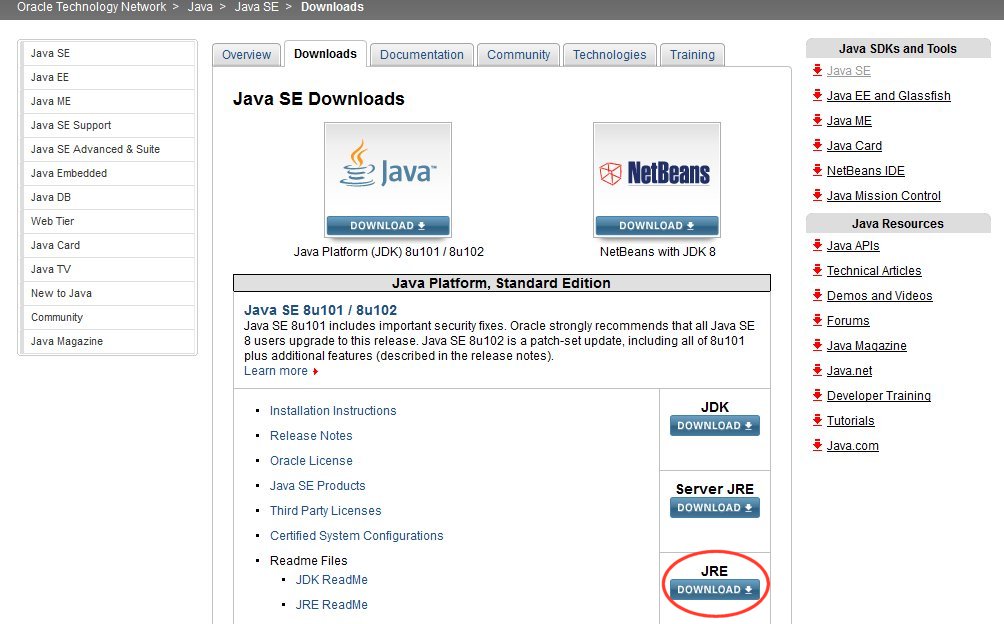
- Accept the license agreement and download the installation file, Windows x86 for 32-bit system or Windows x64 for 64-bit system. If you don’t know it just go in Control Panel -> System to check the version or if you have Windows 10 go to Settings -> System -> About.
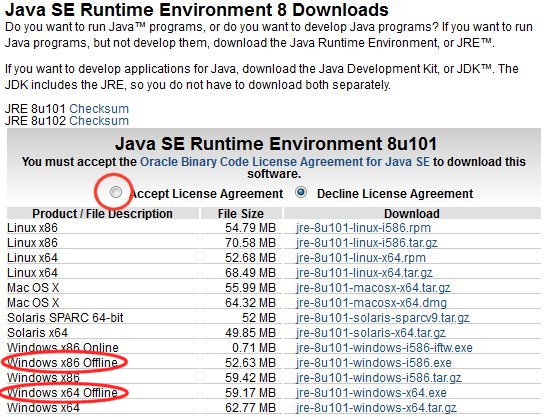
- Launch the installation file and follow all the default options.
5. Download the ST System Workbench from its website http://www.openstm32.org. There are two versions, 32-bit or 64-bit. It depends what kind of version your windows is. If you don’t know, just go in Control Panel -> System to check the version.
Note
In order to get the software it is necessary have an account on the openstm32 website. You can do it from here.

- Launch the installer, accept the terms and install it. We have used this path:
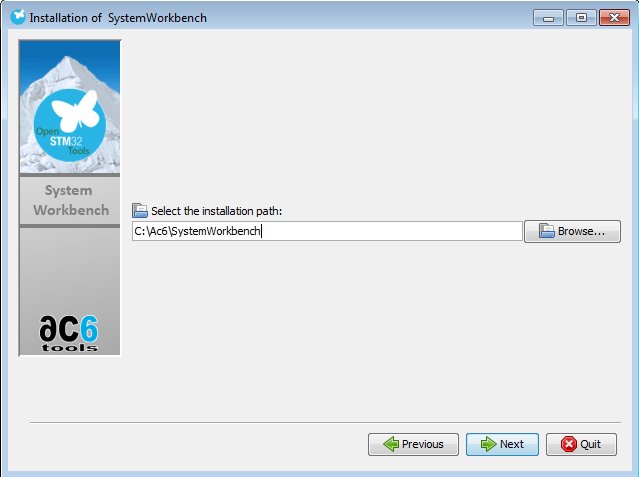
- During the installation it will install the ST drivers, if necessary accept all the permissions.
Download & Install the project¶
- Download the project evSTM32f7v01.zip
- Download STM32CubeF7_1 from the ST website accepting the agreement.

Note
In order to get the software it is necessary have an account on my.st.com website. You can create it here
- Extract STM32CubeF7 package, in our example we have installed it in C:\Ac6\STM32Cube_FW_F7_V1.4.0
- Copy the provided folder CameraDemo_DriverTD7740_STM32f7 to C:\Ac6\STM32Cube_FW_F7_V1.4.0\Projects\STM32746G-Discovery\Examples\.
Import & build¶
- Launch the System Workbench for STM32
- Select File -> import and choose General -> Existing Projects into Workspace
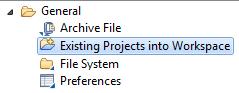
- In Select root directory, click on Browse and select the path: C:\Ac6\STM32Cube_FW_F7_V1.4.0\Projects\STM32746G-Discovery\Examples\CameraDemo_DriverTD7740_ST
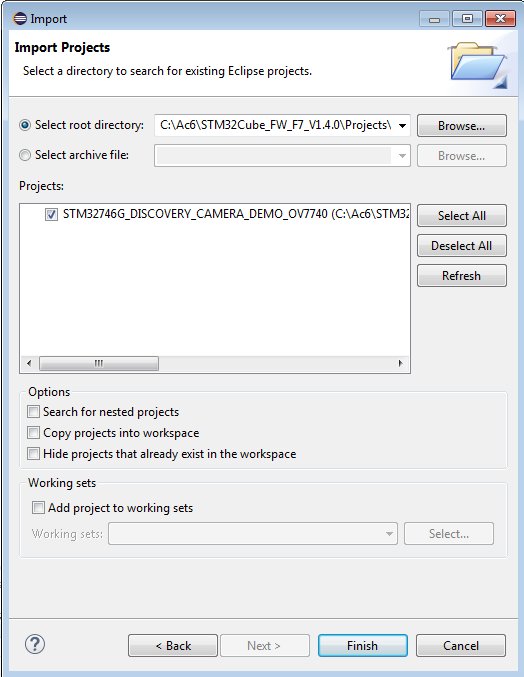
- The project should be automatically detected and selected. Click on Finish button.
- Select the project STM32746G_DISCOVERY_CAMERA_DEMO_OV7740
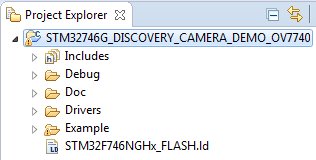
- Press F5 key to refresh the project tree
- Build the project selecting Project -> Build All
- The building will finish generating the STM32746G_DISCOVERY.bin and STM32746G_DISCOVERY.elf files
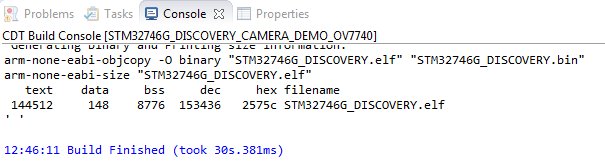
Debug¶
- Connect the adapter board to the Camera Connector of the STM32F746G-DISCO board via FFC cable:
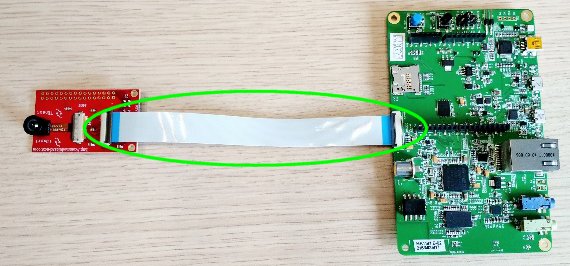
- Plug in the USB Mini cable from the PC to the CN14 connector of the board

- From the menu go to Run -> Debug Configurations
- Double click on Ac6 STM32 Debugging
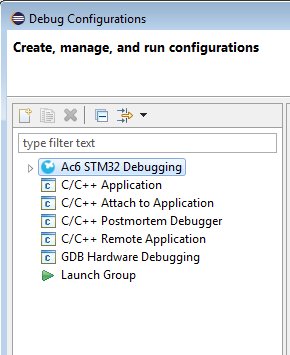
- Click on Browse… button and select the project STM32746G_DISCOVERY_CAMERA_DEMO_OV7740
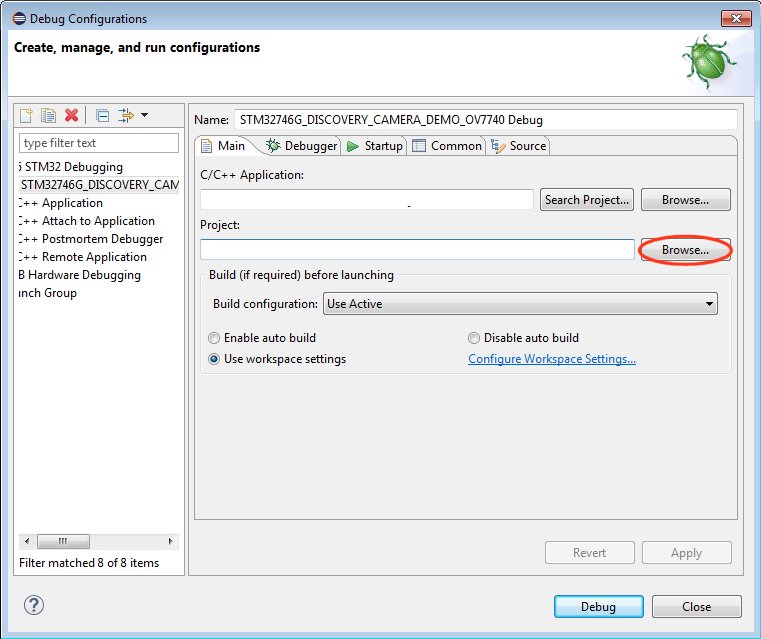
- Click on Browse… button and find the elf file, using our path it will be C:\Ac6\STM32Cube_FW_F7_V1.4.0\Projects\STM32746G-Discovery\Examples\CameraDemo_DriverTD7740_STM32f7\SW4STM32\STM32746G_DISCOVERY\Debug\STM32746G_DISCOVERY.elf
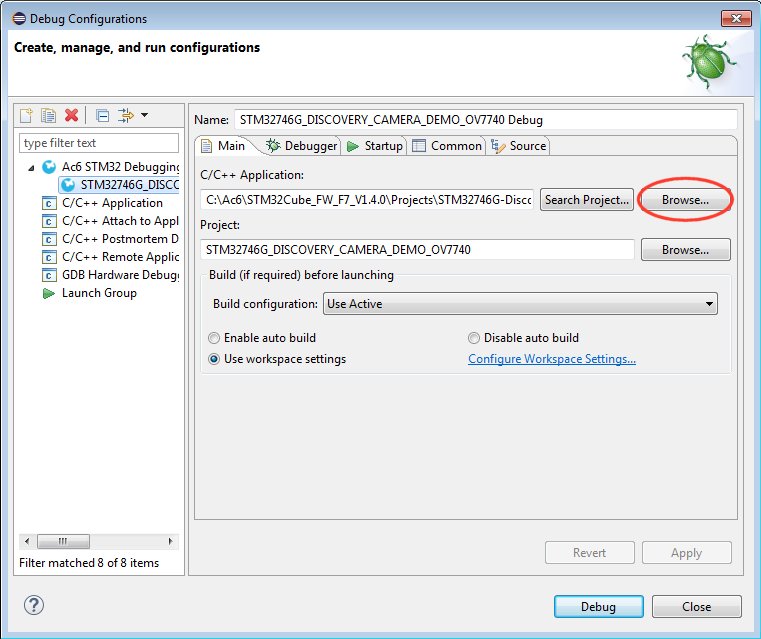
- Check the Debugger tab if all the options are right
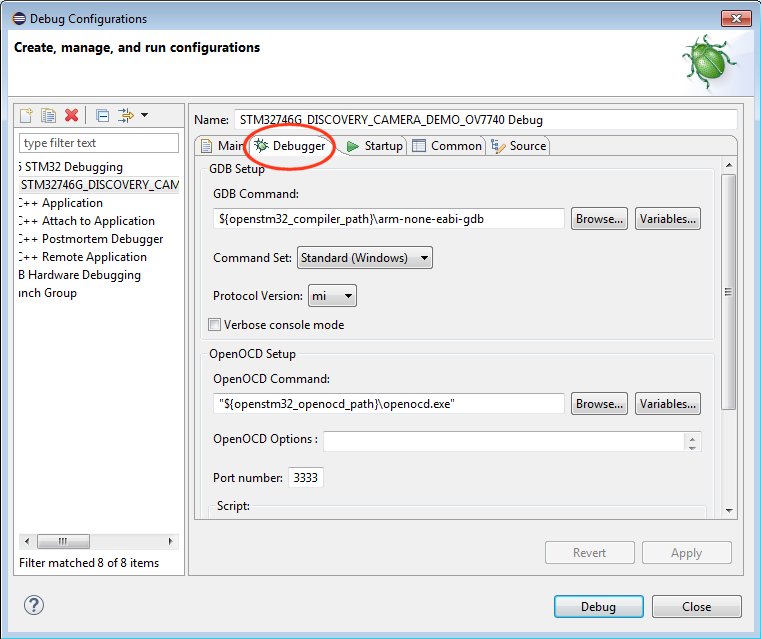
- Apply the changes clicking on Apply button
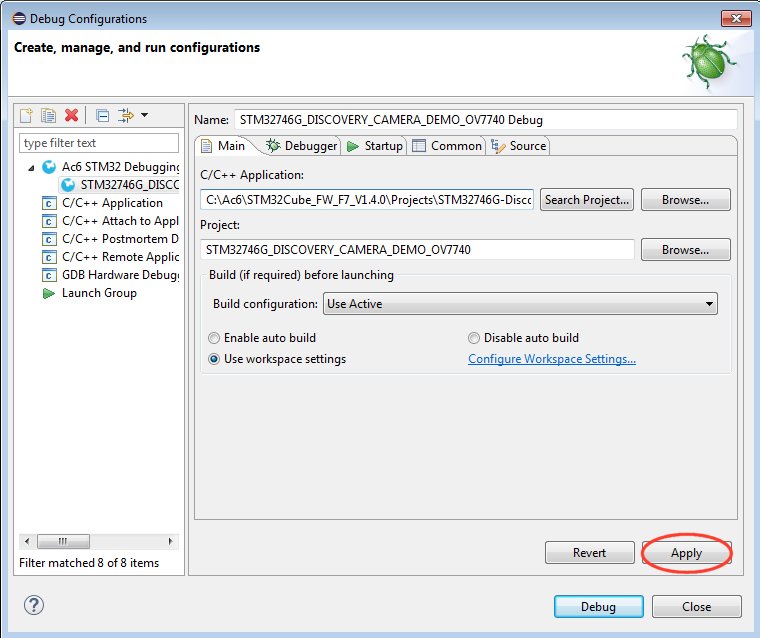
- Then click on the Debug button
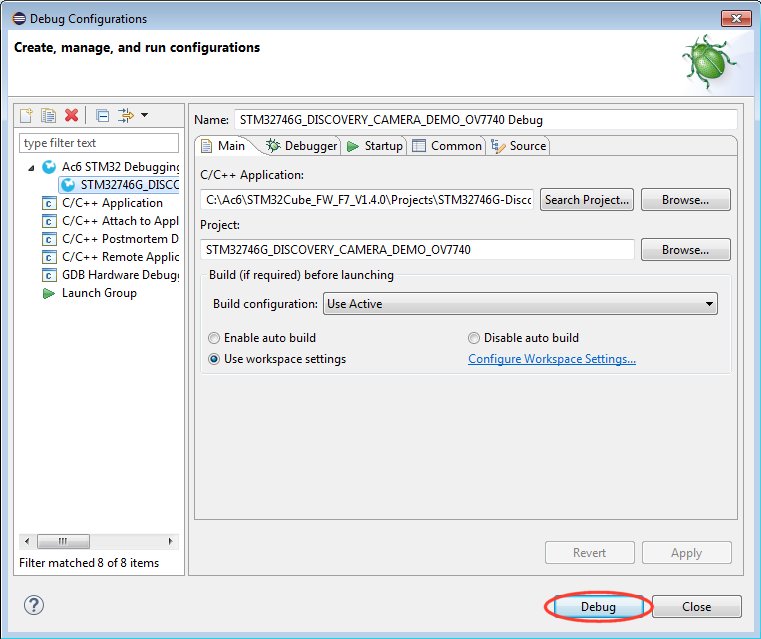
- Accept the debug perspective and the debug will start on the main entry point